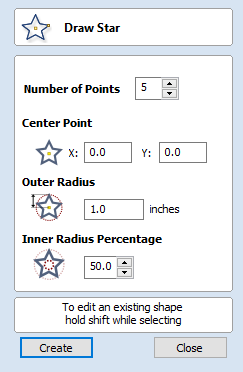
Draw Star
Stars can be created interactively with the cursor and Quick Keys, or by entering the number of points, exact coordinates and outer radius and inner radius percentage using typed input.
Interactive - cursor
The quickest and easiest way to create a star is by clicking and dragging the shape to size in the 2D View using the mouse.
- Click and hold the left mouse button to indicate the center point.
- Drag the mouse while holding down the left mouse to required radius.
- Release the left mouse button to complete the shape.
As the cursor is dragged across the screen so the outer radius is dynamically updated. The increments will depend upon your snap radius and the job size.
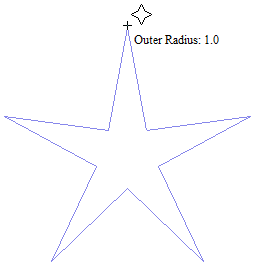
Quick Keys
Instead of releasing the left mouse button when you have dragged your shape to the required size, you can also type exact values during the dragging process and set properties precisely.
- Left-click and drag out your shape in the 2D View.
- With the left mouse button still pressed, enter a quick key sequence detailed below.
- Release the left mouse button.
Default
By default, entering a single value will be used to set the outer radius of your star. While you are dragging out the star, type Radius ValueEnter to create a star with the precisely specified outer radius.
Example
| Quick Keys | Result |
|---|---|
| 2.5Enter | Creates a star with an outer radius of 2.5, all other settings as per the form. |
Specifying Further Properties
By using specific letter keys after your value, you can also indicate precisely which property it relates to.
| Quick Keys | Result |
|---|---|
| ValueD | Creates a star with the outer diameter (D) specified, with all other properties as per the form. |
| ValueIValueR | Creates a start with the inner radius percentage (I) and the outer radius (R). The inner radius is defined in terms of a percentage of the outer radius or diameter. All other properties are as per the form. |
| ValuePValueR | Creates a star with the specified number of points (P) and the outer radius (R). |
| ValuePValueIValueR | Creates a star with the specified number of points (P), inner radius percentage (I) and the outer radius (R). |
Examples
| Quick Keys | Result |
|---|---|
| 1R | Outer radius (R) 1, other proporties as per form. |
| 1D | Outer diameter (D) 1, other properties as per form. |
| 6P1R | An 6 pointed (P) star with an outer radius (R) of 1. |
| 6P1D | An 6 pointed (P) star with an outer diameter (D) of 1. |
| 6P25I4D | A 6 pointer (P) star with an outer diameter (D) of 4 and an inner diameter that is 25% of the outer (i.e. 1). |
Exact Size
Stars can also be drawn by entering the Number of Points, Center Point, Outer Radius and Inner Radius Percentage.
- Click to update the star.
Edit
- Select the star to modify and open the Draw Star form.
The selected shape is displayed as a dotted magenta line.
- Edit the required parameters.
- Click to update the star.
To modify another star without closing the form hold a Shift key down and select the next star.
Close the form
To finish drawing with the tool, you can:
- Click on the form
- Press the Esc key
- Click the Right mouse button in the 2D View.