2D View Controls
See also the Rulers, Guides and Snap Grid section.
 | Pan | Click and hold the Left mouse button and drag the mouse about to Pan - Esc to cancel mode Shortcut: Click and drag the Middle mouse button or if using a 2 button mouse, Hold Ctrl + drag with Right Mouse button. | |
 | Zoom Interactive | Mouse with Middle Wheel - Scroll wheel in / out Mouse without Middle Wheel - Hold Shift + Push / Pull with Right Mouse button. | |
 | Zoom Box | Click top left corner, hold mouse down and drag to bottom right corner and release. Clicking the left mouse button will zoom in, Shift + click will zoom out. | |
 | Zoom Extents | Zooms to show material limits in the 2D window | |
 | Zoom Selected | With objects selected Zooms to the bounding box of the selection |
 Sheets
Sheets
When there are multiple sheets in the job then the outline of the sheets is shown in the 2D view.
Here you can see Sheet 1 Is the Active Sheet.
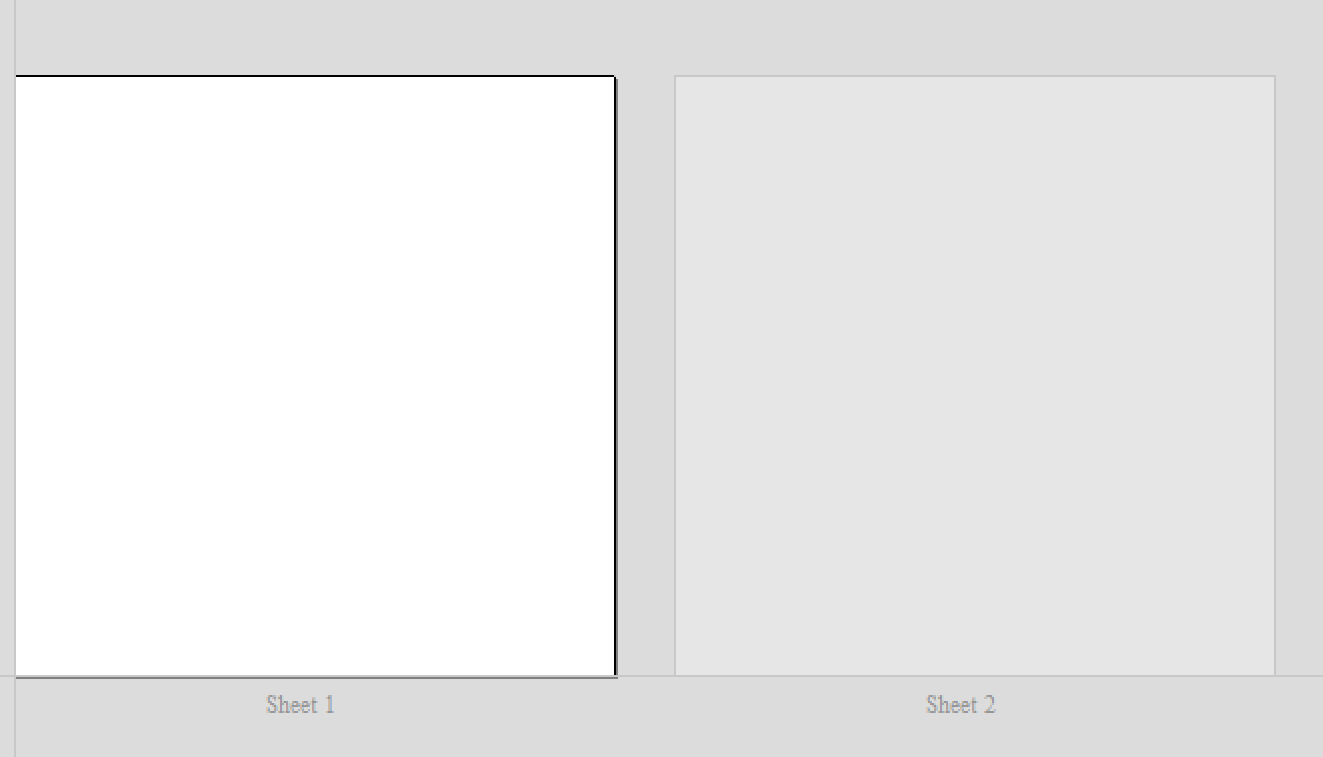
When vectors lie outside of the bounds of a sheet, then the bounds in the 2D view are updated to indicate this.
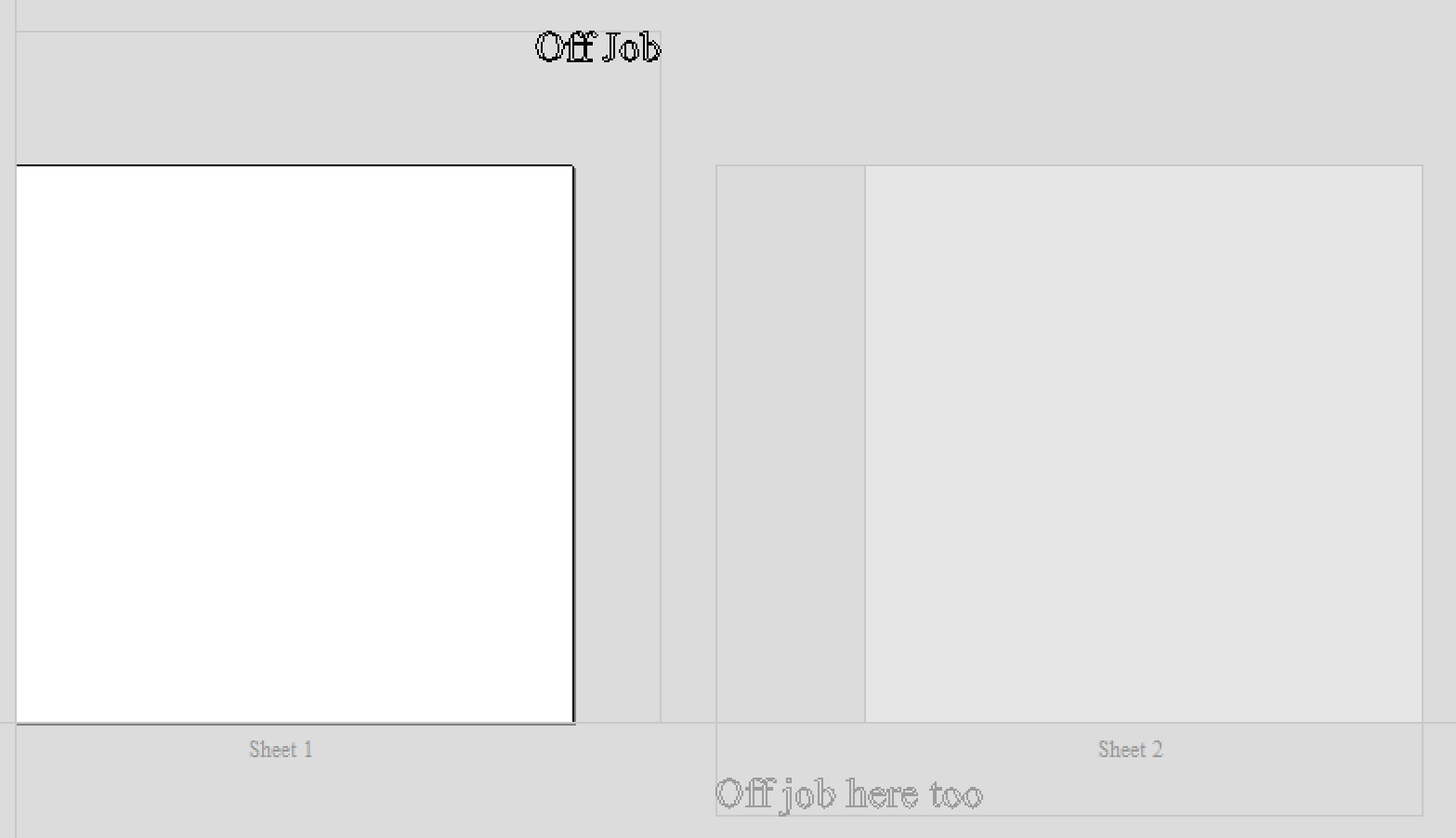
A sheet can be activated by using the Sheet Management Tab, using the Sheets Dropdown menu, or by double clicking on the sheet in the 2D view.