Vector Unwrapper
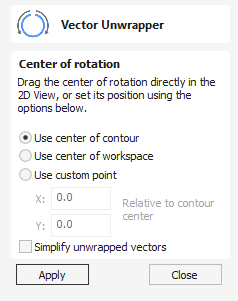
This tool converts one vector into another vector that can be used with the two-rail scanning tool to create rotational models from a desired cross-section.
To unroll the vector, follow these steps:
- Select the contour you want to unroll
- Use the options or the slide handle to select the center of unpacking
- Press Apply
The generated contour can now be used with the two-rail scanning tool to create rotary models.
Note
This tool is only available in rotary projects.
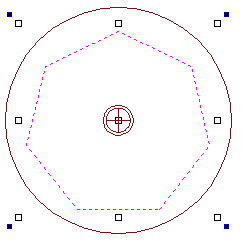

 Center of Rotation
Center of Rotation
The center of rotation for the unwrapping changes the unwrapping of the contour so that when the resulting contour is used to create a rotary model, the center of rotation of the model is the chosen point.
 Use center of contour
Use center of contour
Sets the center of rotation to be the center of the bounding box of the selected contour
 Use center of workspace
Use center of workspace
Sets the center of rotation to be the center of the workspace.
 Use custom point
Use custom point
Sets the center of the job to be a specified point. The custom point can also be chosen by selecting the drag handle and dragging to the desired point.
