Level Clipping
Level Clipping allows you to dynamically trim models using closed vectors. When this option is enabled, the level will be constrained to the chosen vectors, without affecting the underlying components. Components can be rearranged to modify the underlying design and the results will be dynamically cropped.
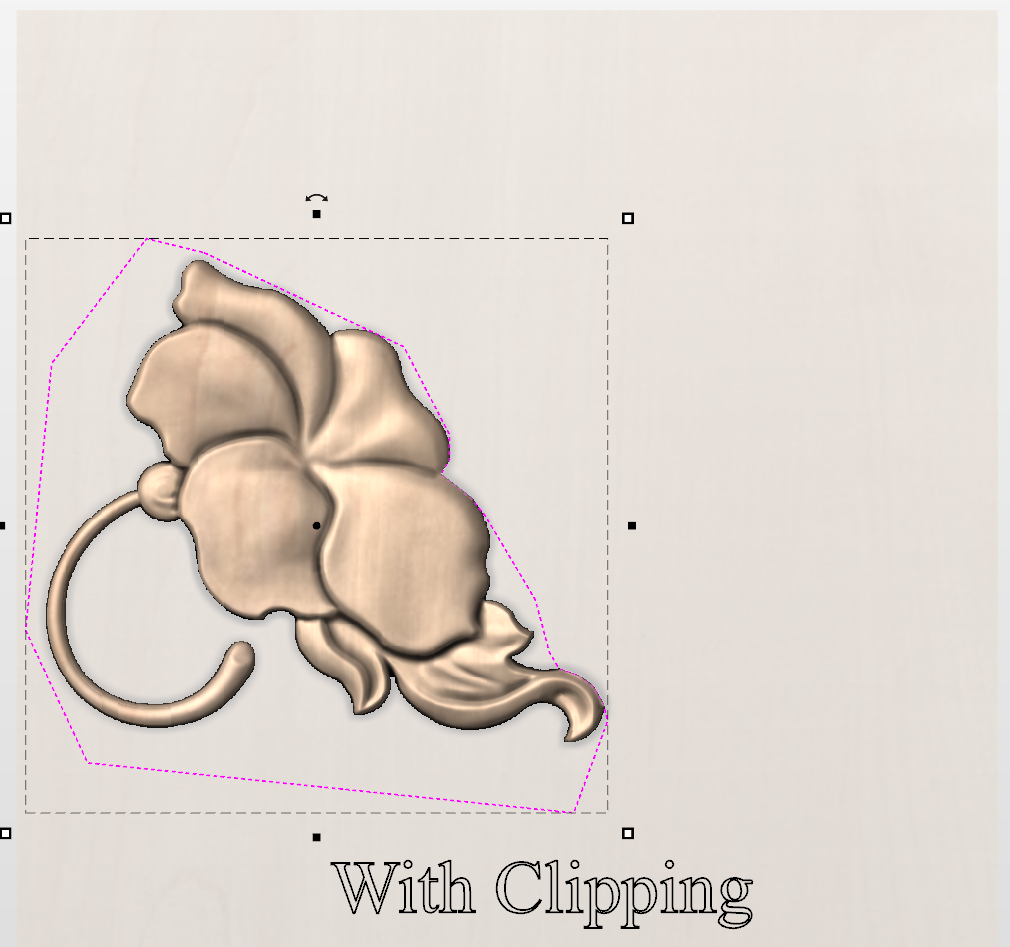
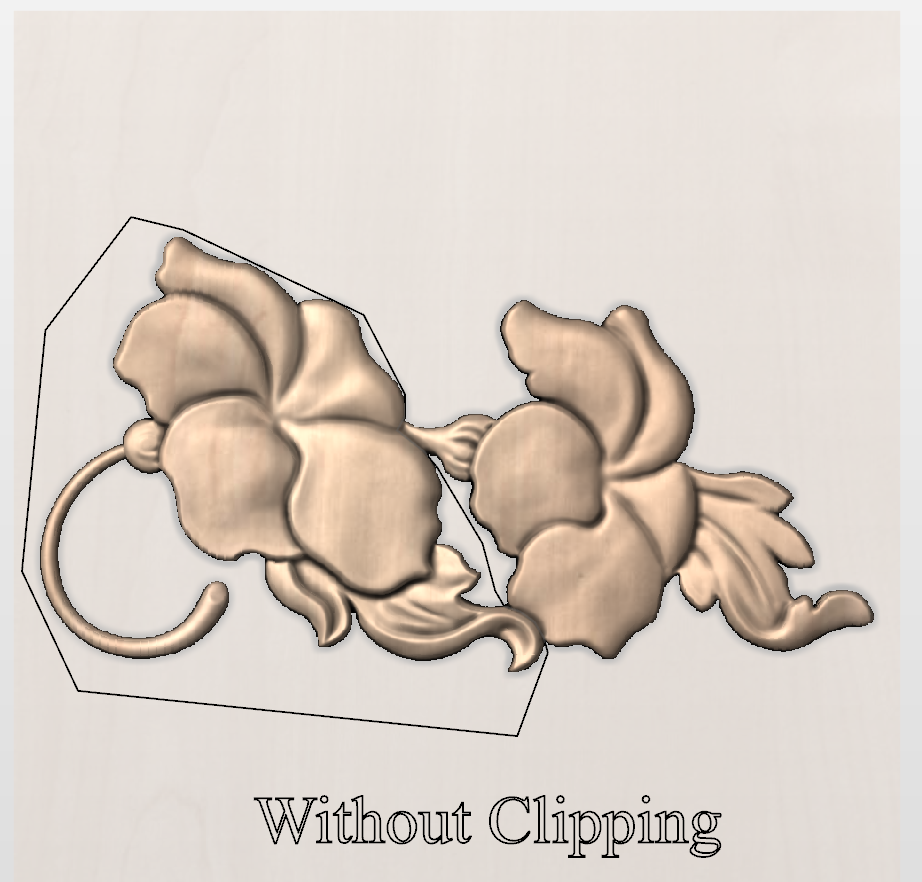
Watch this video to see this in action:
 Apply
Apply
To apply level clipping vectors, select some vectors and then right click on the level that we want to trim:
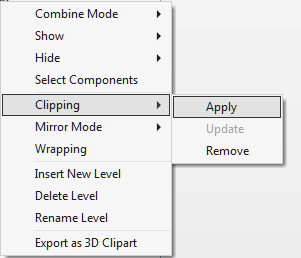
Choose clipping and then apply to clip the level. When this happens then the components on the level are clipped. The areas of the model that lie within these vectors are left untouched, and all areas of the model that lie outside of the vectors are removed.
This clipping is dynamic, so the components on the level can be modified, rearranged, or transferred and the clipping automatically applies to the changed model on the Clipped Level.
 Update
Update
Once level clipping has been applied then changes to the underlying clipping vectors do not automatically result in changes to the clipping. To update the clipping boundary:
- Right click on the level and then choose Clipping > Update
- If no vector is selected and the previously used vector is still in the job then the previously used vector will be reused.
- If a different vector is selected then this will now be used as the clipping vector