Post-Processor Content
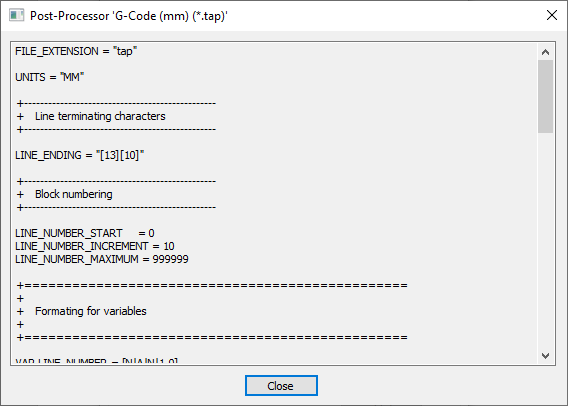
This window allows you to view the contents of the selected post-processor file.
This can be viewed from the Machine Configuration Management dialog and costomized through the Post-Processor Management dialog.
To view, open the Machine Configuration Management dialog, click on the post processor that you wish to view with the Right hand mouse button and select "View" from the right hand click menu.
Please note: The view option is not available for custom post processors that you have placed in your My_PostP folder.
Machine Configuration Post-Processor
In the Machine Configuration Management dialog, you have the ability to define a fixed version of the post-processor for use. Viewing this post-processor through there will be showing you the content of that version you have selected, and not the contents of the latest version. If you want to see the contents of the latest version, then you need to View the post-processor through the Post-Processor Management dialog.
POST_NAME
If you would like to copy the contents of this post-processor and use it, you will need to add a POST_NAME statement at the top of the file. This will be done automatically for you if you choose the 'Customise' option instead.
You can cut and paste content in text form to the clipboard of your computer.
 Custom Post-Processor
Custom Post-Processor
Within the Post-Processor Management dialog form you can mark a post processor as being a custom one. To do this click on the Edit icon

This will move the selected post processor to your My_PostP folder. You can make edits to this post processor with any text editior.