Convert text to Curves
In most cases all Text created in VCarve Pro can be VCarved, Engraved, Pocketed and Profile machined or used with the 3D modeling functions. Some fonts do occasionally include loops and problems that need fixing using the Node Editing tools before it can be utilized for other functions. This text first has to be converted to Curves, creating lines, arcs and Bezier spans that can be interactively edited to fix the problem areas.
Script style fonts that are based on overlapping characters can be VCarved or Engraved without having to first convert the characters to curves.
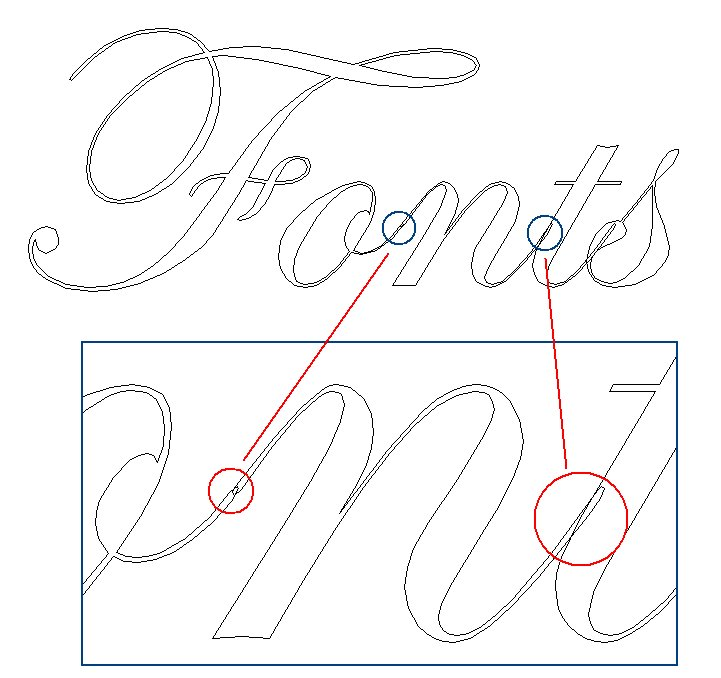
If the individual characters contain overlapping vectors or loops these will need fixing manually using the Node editing tools.
When Profile Machining with Tabs is required the text must first be converted to curves. Opening the Tab form on the Profile machining form will show a message stating that the text must first be converted to curves and clicking the button will automatically make the conversion.
Text can be converted to curves at any time by selecting the icon or clicking the Right mouse button and selecting Convert Text to Curves.