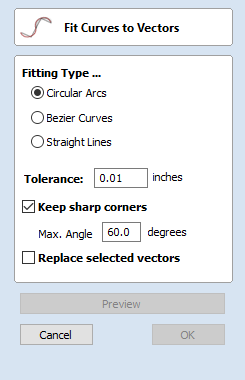
Fit Curves to Vectors
This function allows the user to fit arc, Bezier curves or straight lines to selected vectors. The newly created vectors will be approximated based on a user defined tolerance. Using this function can aid with smoothness for some toolpath options and also help to simplify data for modeling purposes.
The Curve Fitting function can be accessed from the Edit Objects area of the Drawing Tab, the Edit Menu ► Curve Fit Vectors in the Main Menu or by using the short-cut-key combination Ctrl+F.
Fitting Type...
Circular Arcs
Checking ✓ this option means the selected vectors will be approximated using arcs:
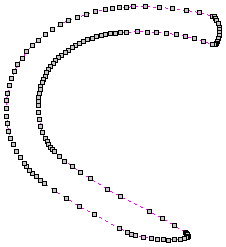
The vector before fitting
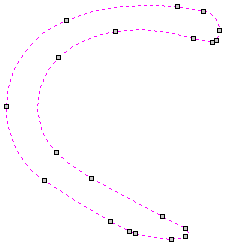
The same vector fitted with arcs
Bezier Curves
Checking ✓ this option means the selected vectors will be approximated using Bezier curves.
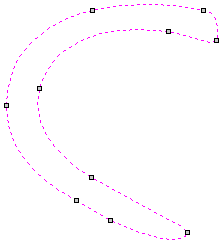
The same vector
fitted with bezier spans
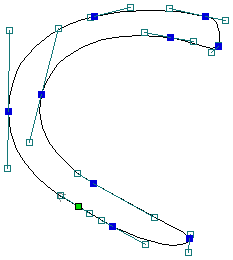
The same bezier spans in Node-edit mode
Straight Lines
Checking ✓ this option means the selected vectors will be approximated using straight lines.
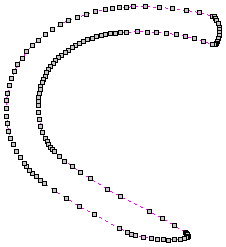
The vector before fitting
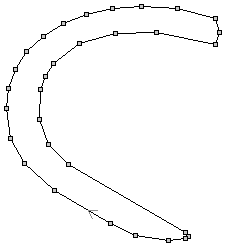
The same vector fitted with straight lines
Tolerance:
The value which is set in the Tolerance area determines how closely the original vectors will be approximated. The newly created, Arcs, Beziers or Lines will be generated within a distance of the original vector which is plus or minus the specified Tolerance value. The smaller the value the closer to the original the new data will be but it will also mean more data points will be used. A larger Tolerance will not be as accurate to the original but will have less data points. The diagram below shows the curve fitted to two straight lines with the max possible distance between them defined by the Tolerance set. The tolerance is the distance indicated with the red arrow:
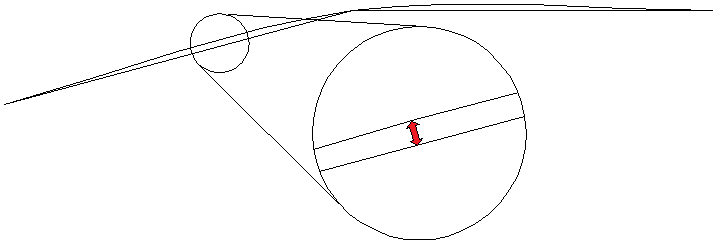
The same vector fitted with straight lines
Keep Sharp Corners
Checking ✓ this option will make the Curve Fitting routine keep sharp corners which have a difference greater than the Max Angle value specified. Any corners where the difference in angle is less than this value will be modified within the specified tolerance. The images shown below demonstrate how this works. The first image shows a set of straight lines before curve fitting with the angles shown between the spans. The second image shows this after curve fitting with the Keep sharp corners set with a value of 20°. You can see the two lines which were under the 20° difference have had a curve fitted between them but the other corner which has been retained as the original angle is greater than 20°.

Initial Vectors
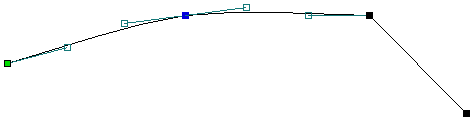
Result after Keep Sharp Corners
Replace selected vectors
Checking ✓ this option will delete the current vectors and replace them with the new curve fitted vectors. Un-checking it will keep the original vectors as is and in addition create new curve fitted vectors. The new vectors will always be created on the currently selected Layer.