Clearing or Splitting Components
The options to clear areas of a 3D Component, inside and outside of vectors or to slit a vector into multiple pieces are very useful modeling tools. There are many occasions where the standard modeling options may not allow you to create or control the exact shape that you need. Often you may need to create the general shape then crop (cookie cut) the resulting Component either to leave just the part of the shape you want or to make a hole in it. Many examples of this will be covered in the video tutorials supplied with the software.
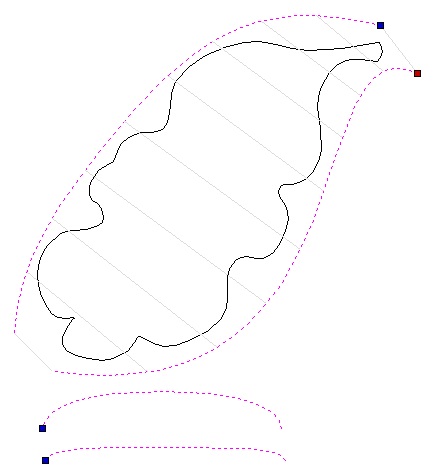
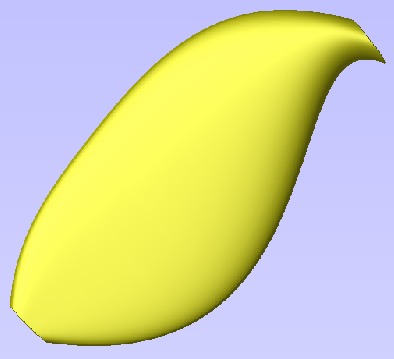
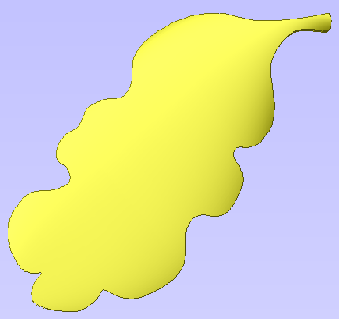
In the image above and left you can see the vectors selected for a 2 Rail Sweep to make a simple flowing shape. The result of this sweep is shown in the middle image. Our actual leaf edge vector can be seen in the left hand image after cropping the swept shape back to the leaf outline vector.
To use the cropping function you need to select the Component or Components you want to edit first and then select the object last that you want to use as the cropping region. If multiple Components, or a Component group, are selected for this tool, Aspire will prompt for you to bake the Components before continuing. See Baking Component for more information.
 Clear Component Inside Selected Vectors
Clear Component Inside Selected Vectors
Removes the contents of the 3D model that is inside the currently selected object.
 Clear Component Outside Selected Vectors
Clear Component Outside Selected Vectors
Removes the contents of the 3D model that is outside the area of the currently selected object.
 Split Component
Split Component
This tool allows you to split the selected Component into two independent Components. To use this tool, you must select the Component you wish to split and a single vector to indicate the split boundary then click on the icon.
You can use either an open or closed vector to define the split boundary. A closed vector can be envisaged as a 'cookie cutter'. The resulting two Components will be as if the cookie cutter vector was pushed through the selected Component to split it.
If an open vector is used to define the split boundary, Aspire will extrapolate from the ends of the selected vector to the edge of the modeling area to create the two resulting split Components.
The names of the resulting Components are automatically appended with '- A' and '- B' in the Component tree.
If multiple Components, or a Component group, are selected for this tool, Aspire will prompt for you to bake the Components before continuing. See Baking Components for more information.