License Dialog
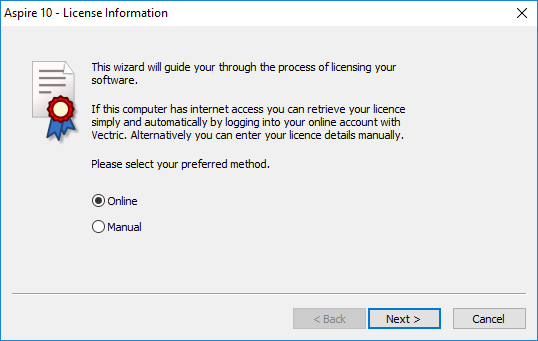
The License Dialog is used to set the details you need to activate the software. This dialog can also be used to activate optional modules. The page that initially appears will give you the option to set your license details either automatically from your V&Co account or manually.
The "Online Method" section below covers the process to follow if Online is selected.
The "Manual Method" section below shows the process to follow if you wish to type in your license details manually or do not have an Internet connection available.
Online Method
This method will allow you to retrieve your details automatically from your V&Co account. To use this select 'Online' and then click on the form. The online section of the form will then be displayed.
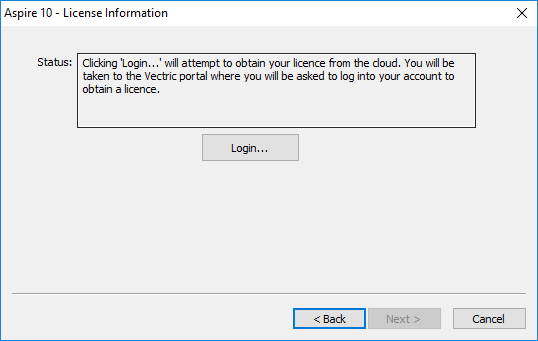
Pressing on this dialog will launch a web browser which will take you to the V&Co login page if authentication is required.
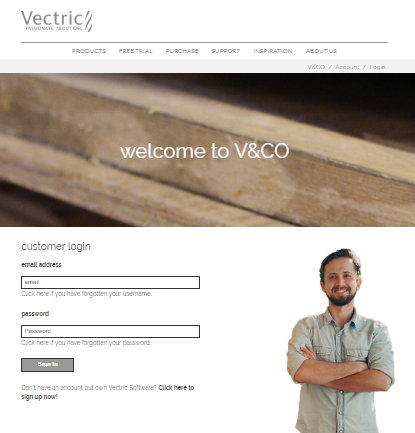
After logging in here with your V&Co account details another page may appear asking for permission for VCarve Desktop to access your license details.
This page will only appear if you have not already granted access. If this appears you should select "Allow" to enable VCarve Desktop to retrieve your license details automatically.
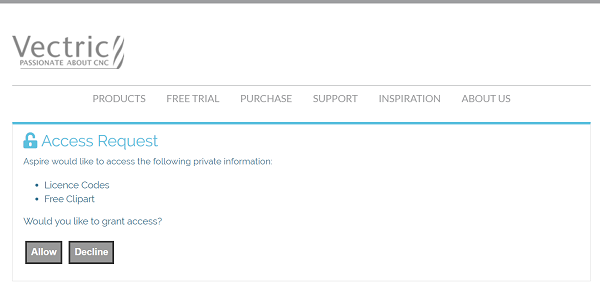
At this point VCarve Desktopshould be being displayed and the dialog should be automatically populated with any licenses available on your account.
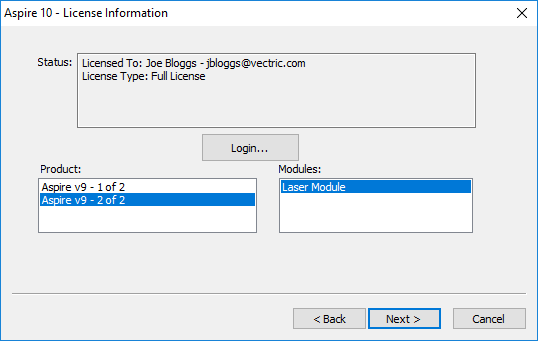
You can select any of the product licenses available and information on the type of license will be displayed in the status area. Once the license and any modules have been selected by clicking on them can be pressed to activate these and proceed to the summary page.
Note
If there is only a single license available on your account the above page is skipped and the summary page (below) will already be displayed.

This page displays the selected license and module details. If you are changing current license details or adding a module a restart will be required for these to fully take effect. In this case a check box will appear allowing you to restart automatically. If this is checked then when you press VCarve Desktop will automatically be restarted to apply the license changes. If you do not select this option the license changes take effect the next time VCarve Desktop is restarted.
Manual Method
The manual method allows entry of license details without requiring an Internet connection. Selecting "Manual" and clicking will cause the manual entry form to be displayed.
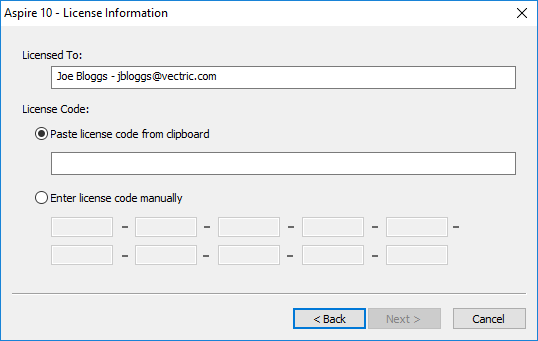
The "Registered User Name" from your license information should be entered into the "Licensed To" area of the form and the license code can either be copied and pasted into the middle row of the dialog or manually typed into the lower section if "Enter license code manually" is selected. The button will become available when a code of the expected length has been entered.
If the product is already licensed then a module code can be entered at this stage instead of the product code. If you wish to manually activate both a product and module code the product code should be added here and there will be an opportunity to add the module code later. Pressing will set the license and display the summary screen.

The summary screen shows the current licensed user and has an button to allow additional modules to be added. Pressing this button will display the manual entry form again and allow the module details to be entered.
If the licensed user is changed or a new module is added a restart will be required for these to take full effect. In this case a check box will appear allowing you to restart automatically. If this is checked then when you press the finish button the program will automatically be restarted to apply the license changes. If you do not select this option the license changes take effect the next time the program is restarted.