3D View Controls
 | 3D Twiddle | Click and drag Right mouse button in the 3D window |
 | Zoom | Mouse Middle Wheel - Rotate wheel |
 | Pan | Click and drag Right mouse button and hold Ctrl. Click and drag Middle mouse button Click and Drag Left and Right Mouse buttons |
 | Zoom to box | Zoom in to the selected area to fit within the current 3D View window. To select area click top left corner, hold mouse down and drag to bottom right corner and release |
 | Zoom to Fit | Zooms the whole 3D part to fit within the current 3D View window |
 | Zoom to selection | Zooms in to the selected vectors or models to fit within the current 3D View window |
 | Orthographic or Perspective view | Toggle between Orthographic and Perspective camera projection |
 | Rotate around model (Rotary) | Rotate clockwise / anti-clockwise around the model (Available only in a Rotary project with Wrapped View). |
View Controller
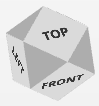
The View Control is the 3D Visual Orientation Control for rotating the 3D View quickly and easily.
To use it you can do the following.
- Click and drag it to smoothly rotate the 3D View with the Mouse.
- Highlight a face with the mouse, and click, to have the 3D View smoothly move to directly face that orientation.
- Double click a highlighted face to have the 3D View smoothly rotate to the opposite side of that orientation.