Interactive Selection Mode
The Interactive Move, Rotate, Scale Selection tools can be used to quickly and easily modify vectors and components.
Clicking twice on one of the selected objects and the interactive scaling, movement and rotation handles are displayed in the same way as selecting this icon. Lines, Arcs and Bezier spans will be displayed as dotted magenta lines and text and grouped objects will be displayed as solid magenta lines:
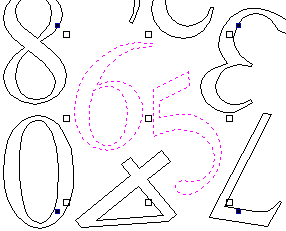
Transform Handles
When in this mode the mouse is used to click on one of the handles which has appeared on the selected Vector/s. Each Transform handle is used for a specific editing operation as detailed here in the 2D View:
- Middle - Move the vectors (Hold +Alt Move the selected objects in one axis)
- Middle - Click a second time to switch to Rotational center. Click and drag the Rotational Anchor to reposition the Rotational Center of the current selection.
- Corner (White) - Scale the vectors proportionally (Hold +Alt Scaling non-proportionally, +Shift Scale around the centre)
- Edges (White) - Scale the vector in one axis (Hold +Shift Scaling proportionally)
- Corner (Black) - Rotate the vectors (Hold +Alt Rotate in 15° increments) about the Rotation Center.
To deselect objects,
- Click the white background unless Shift is pressed.
- Press Esc
- Right click menu ► Unselect All
In the 3D View, the Transform Handles are:
- Middle - Move the vectors (Hold +Alt Move the selected objects in one axis)
- Middle - Click a second time to switch to Rotational center. Click and drag the Rotational Anchor to reposition the Rotational Center of the current selection.
- Corner (White) - Scale the vectors proportionally (Hold +Alt Scaling non-proportionally, +Shift Scale around the centre)
- Edges (Black) - Scale the vector in one axis (Hold +Shift Scaling proportionally)
- Rotation Arrow (Top Black) - Rotate the vectors (Hold +Alt Rotate in 15° increments)
When you select a Transform Handle, it will activate the appropriate Edit Box for that Handle.
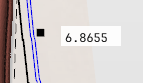
If you need an exact value for a Transformation, click into this box and type in the desired value, followed by Enter to accept the new value.