Material Setup - Rotary
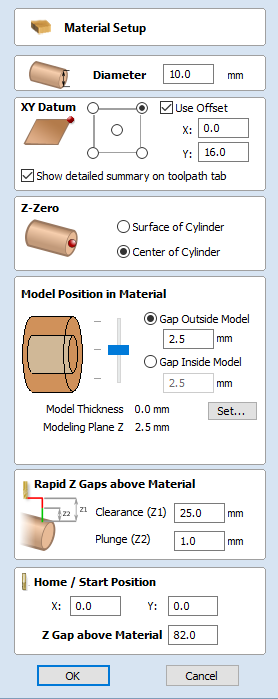
Active Sheet
This shows which sheet is currently selected and what sheet you are adjusting the Material Setup for.
Diameter
Enter the diameter of the material being machined.
Show detailed summary on toolpath tab
This checkbox toggles the Material Setup summary layout on the Toolpaths tab between simple and detailed views.
Z-Zero
Select relative to the surface of the material cylinder or its center. This is a very important setting because the Tooling used on the CNC machine must be setup in the same way, ensuring the toolpaths cut to the correct depth.
Model Position in Material
The diameter of your model must be less than the diameter of the material you wish to cut it from. You can position your model within the material block wherever you wish by defining the gap distance either outside or inside your model. You can also double left click on either of the three lines next to the slider to position the model at the top, center or bottom of the material.
Gap Outside Model
This distance positions your model according to the gap between the top of your model and the surface of the material cylinder.
Gap Inside Model
Alternatively you can position your model by defining the gap between the bottom of the model and the center of the material.
Model Thickness
This field reports the thickness of the model (as built from all the currently visible components). The model can be scaled by clicking on the button.
Modeling Plane Z
Once you have positioned your model, this field will tell you the new height of your modeling base plane. This is for information only. It results from the gap settings above and cannot be edited directly.
Rapid Z Gaps above Material
Clearance (Z1)
This is the height above the job at which it is safe for the cutter to move at rapid or maximum feed rate. The software will raise the bottom of the cutter to this height when it traverses the material.
Plunge (Z2)
For all toolpaths, as well as specifying a rapid clearance gap for rapid positioning moves above the workpiece, the user can also specify a much smaller gap that the tool will rapid down to during plunge moves. By default the plunge gap is set to the same value as the Clearance gap which means that there will be no rapid plunges. If you set the plunge gap to a smaller value than the Clearance gap, the tool will plunge at rapid feed rate to the specified distance above the material surface before changing to the specified plunge rate. For jobs where a large value for Clearance gap has to be specified to avoid clamps etc, this feature can save a considerable amount of machining time if there are a lot of plunge moves in the job.
Note
Some engraving machines are not able to take advantage of this feature.
Home / Start Position
This is the absolute position that the tool will start moving from and where the tool can be programmed to return to at the end of cutting the job.
This allows you to chose a Start and Park position for your Spindle to return to should you want