Mirror
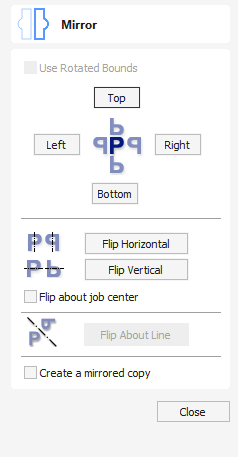
Selected vectors/bitmaps/component grayscale previews can be mirrored to a new orientation.
Selected objects can also be mirrored about axes of symmetry relative to the bounding box of the selection, using the standard options on the Mirror Form.
- Select the object or objects to mirror.
- Click on the Mirror icon to open the Mirror Form.
- Select the Create a mirrored copy option to leave the selection and create a new set of objects.
- Click the button to accept the changes.
Watch this video to see this in action:
 Use Rotated Bounds
Use Rotated Bounds
This option is available only when a single object is selected. When it's checked, it will flip the object around its local rotated bounds as shown in the Selection Tool. If the object isn't rotated, it will just operate normally.
 Flip About Line
Flip About Line
Select the Vector to mirror, and hold Shift and then select the Line vector you wish to use as the mirror. This option then becomes available to select and will flip the desired vector across the Mirroring Vector.
 Shortcuts
Shortcuts
The following shortcuts can be:
- H - Mirror Horizontally
- Ctrl + H - Create mirror. Copy Horizontally
- Shift + H - Mirror horizontally around center of material
- Ctrl + Shift + H - Create mirror copy horizontally around center of material.
- V - Mirror vertically
- Ctrl + V - Create mirror. Copy Vertically
- Shift + V - Mirror vertically around center of material
- Ctrl + Shift + V - Create mirror copy vertically around center of material.