Machine Configuration Management
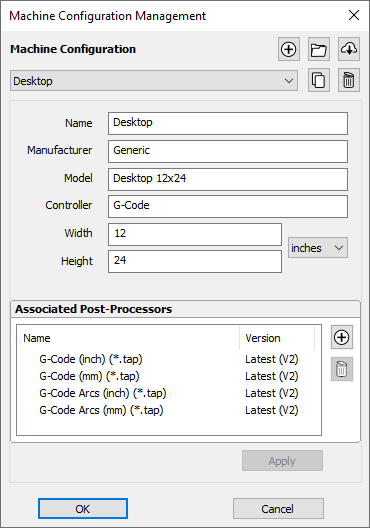
This dialog is used to edit and manage the list of machines for use in the tool database. It is also used for associating post-processors with those machines for use in Toolpath Saving. It can be accessed through the Machines Menu, the Tool Database dialog, or the Toolpath Saving form.
 Liste des machines
Liste des machines
Liste des machines ajoutées à la base de données. La sélection d'une machine l'active. Cela permet de l'éditer dans ce dialogue. Dans le dialogue de la base de données des outils, cela entraîne le changement des données de coupe des outils pour qu'elles correspondent à l'ensemble défini pour la matière active/la machine (le cas échéant).
 Ajouter une machine
Ajouter une machine
Ajouter une nouvelle machine à la base de données et la rendre active, prête pour l'édition.
 Install Offline Package
Install Offline Package
Allows you to install a machine package which was downloaded from your V&Co account. If you are online, it may be better and more convenient to use the Search Machine Online tool directly from within the software.
Machine packages are preconfigured machine configurations which come pre-associated with compatible post-processors and ready with an initial set of Feeds & Speeds for a set of tools. This can all be done manually through this dialog as well, or edited subsequently following the install.
 Search Machine Online
Search Machine Online
This takes you to the Search Machine Online dialog to download a machine package from our online services.
 Dupliquer une machine
Dupliquer une machine
Duplique la machine active et rend la nouvelle machine active prête pour l'édition.
Copy Cutting Data
This could optionally duplicate all the cutting data associated with the original machine for all the tools so that there is a new set of cutting data for the new machine as well.
 Supprimer une machine
Supprimer une machine
Cela supprime la machine active et active la suivante dans la liste.
Deleting Cutting Data
This is a destructive process deleting all the cutting data associated with this machine across all the tools.
 Nom
Nom
Permet de définir le nom de la machine active (s'il y en a un). Deux machines ne peuvent pas avoir le même nom.
Les autres paramètres sont facultatifs et peuvent être laissés vides. Ils définissent diverses propriétés communes de la machine qui peuvent vous aider à les identifier et nous permettre d'adapter le comportement dans les versions futures.
 Associated Post-Processors
Associated Post-Processors
This allows you to manage the list of post-processors associated with this machine configuration.
Through this, you can Add or Remove a post-processor. Right-clicking on the post-processor gives you some of the options available in the Post-Processor Management dialog, or set it to a fixed version.
 Adding & Removing a Post-Processor
Adding & Removing a Post-Processor
This will allow you associate a post-processor to this machine configuration by selecting it from the list of available post-processors.
You can also remove this association using the 'Remove' button. This will not remove the post-processor from your machine, but will simply disassociate it from the current machine configuration.
 Post-Processor Version
Post-Processor Version
Clicking the version displayed in the second Version column will popup a list showing the available versions of this post-processor.
- Latest (Vn) where n is the latest version: Allows to keep using the latest version of the post-processor along with subsequent updates we may ship to it.
- Vn where n is a version: Allows you fix the version of the post-processor you're using to version n. Subsequent updates to this post-processor will not be used unless you specifically update to it.
Removing a Post-Processor Version
There may be occassions where a version is removed for your version of the software (or for a future version) for fixing of major issues or because of an incompatibility with that version of the software.
 Right-Click Options
Right-Click Options
You will get many of the options available to you in the Post-Processor Management dialog.
A couple of notes,
- will display your currently selected version of the post-processor
- will set a post-processor to be selected as the default post-processor when using in Toolpath Saving.