Gadgets
Gadgets are small programs that add additional functionality to Cut2D Pro, VCarve Pro and Aspire. They can be used to add new features to the software or automate common sequences of tasks. Examples include adding the ability to cut dovetail style joints with a standard end mill and applying toolpath templates to every sheet in a nested job followed by automatically post-processing and saving the files for your machine tool.
Install New Gadget... | Opens a standard Open File Dialog that allows you to chose a downloaded gadget you want to install. |
Gadget Shortcuts | Opens Gadget Shortcuts dialog. |
Installing Gadgets
You can expand your Gadgets library by downloading and installing more from the Gadgets website.
These Gadgets will install into your public documents folder (Public Documents/Vectric/Aspire/Gadgets). If you wish to delete any of these Gadgets, simply navigate to the location above and delete the folder.
Each Gadget has specific requirements in order for it to run, it is recommended that you read the instructions in full before use. Some Gadgets require that you select vectors before running the Gadget, others may need to be run before a job in the software is created. When there is a requirement that has not been met before running, you will receive an error message, stating which requirement has not been met.
Note
It is important to point out that the gadgets are NOT as polished as functionality which has been integrated into the main program. The gadget concept is intended to allow Vectric to produce simple add-ons which address minority requirements without cluttering up the main interface. As the Gadget library grows over time, we do not expect users to install every gadget, but only those that may be relevant to tasks they actually perform.
Running Gadgets
Installed Gadgets are accessible from the main Gadget menu, which is built dynamically each time Aspire starts up.
Alternatively Gagdets can be assigned shortcuts.
Gadget Shortcuts
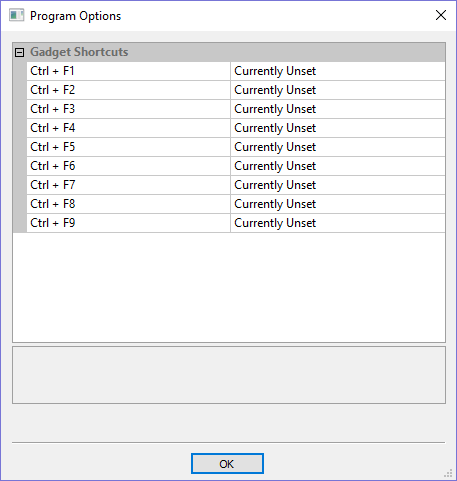
Shortcut can be set to run a chosen gadget from the list of gadgets. To set the gadget shortcuts select the Gadget Shortcuts button from the Gadgets menu.
You may then assign one of the predefined shortcut keys to run a chosen gadget. The available shortcut keys are Ctrl and a function key.
Preinstalled Gadgets
A number of Gadgets are included as part of the default installation of Aspire. These are all available from the Gadgets menu:
Wrapping Sub-menu:
Note
We ship some gadgets which help perform common tasks for people with rotary axis. If a user has no interest in rotary machining, they can delete the 'wrapping' gadgets from their gadgets folder and those options will no longer be available from the Gadgets menu.
Developing Gadgets
Gadgets can also be created by our users using the LUA scripting language, we provide an SDK and tutorials on the gadgets website.
Please Note
This will require knowledge of programming.
The SDK and the Tutorials are provided as is, Vectric cannot provide support on the development of user Gadgets.
Gadgets have their own section on the Vectric Forum, you can get news on the latest releases from Vectric and fellow users.