Tool Database - Custom Naming Variables
In addition to the pre-set Variables list, the user also has the option to define their own custom Variables which may use other attributes of the tool that are not possible to include within our default tool naming convention. This could then be used to better assist the user in distinguishing one tool from another at a glance. For example, you could choose to include the tool manufacturer, purpose and material as a variable which can be applied to individual or full groups of tools.
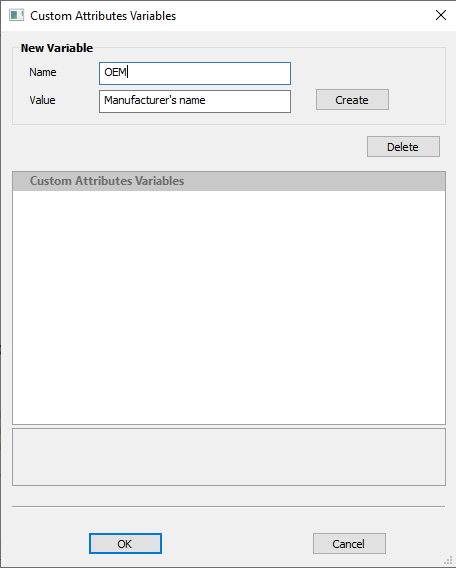
Creating Custom Variables
The Custom Attributes variables form is accessible from within the tool database.
1. Open the tool database through clicking the tool database button within toolpaths panel or though; Toolpaths (In menu bar) > Tool Database
2. Select the specific tool you would like to create custom Variables for and then Click The ‘Variables’ button to the Right of the notes field in the main tool geometry section of the form, to open the ‘Custom Attributes Variables’ form.
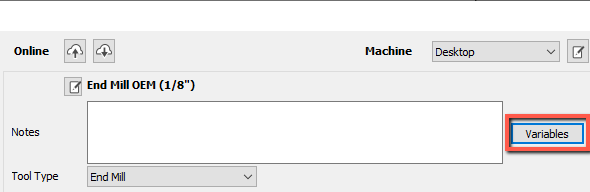
3. At the very top of the form under ‘New Variable’ you will see two edit boxes;
- Name – This is the title of the Variable, and specifies the expression you would need to enter within the tool name field to achieve the required Value.
- Value – This is the resulting text which replaces the corresponding user defined expression when entered into the tool name field.
This means that if you require X Value within the tool name then you would need to enter Name Y within curly Brackets {Y}. Y is defined by the Name field of the Custom attributes Variables form.
4. Click the ‘Create’ button to the right of the edit boxes to apply changes and to create the custom variable, then Okay to close out of the form.
Applying Custom Variables
- Click the ‘Edit’ button next to the tool name above the notes field.
- Place cursor where you would like to place value within string
- Right click > Custom Attributes variables > Search and select correct name in list.
Note
Custom variables should be created and then selected from the list rather than entered manually with prefix. This is to prevent conflict with the software’s own pre-set variables. The purpose of custom variables is purely organisational, they cannot action an effect on tool parameters or toolpath output.
- Click ‘Ok’ at the bottom of the form to apply changes.