Interactive Selection Mode
The Interactive Move, Rotate, Scale Selection tools can be used to quickly and easily modify vectors and components.
Clicking twice on one of the selected objects and the interactive scaling, movement and rotation handles are displayed in the same way as selecting this icon. Lines, Arcs and Bezier spans will be displayed as dotted magenta lines and text and grouped objects will be displayed as solid magenta lines:
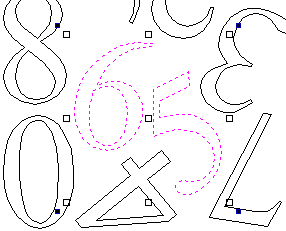
When in this mode the mouse is used to click on one of the handles which has appeared on the selected Vector/s. Each handle is used for a specific editing operation as detailed here:
- Middle - Move the vectors (Hold +Alt Move the selected objects in one axis)
- Corner (White) - Scale the vectors proportionally (Hold +Alt Scaling non-proportionally, +Shift Scale around the centre)
- Edges (White) - Scale the vector in one axis (Hold +Shift Scaling proportionally)
- Corner (Black) - Rotate the vectors (Hold +Alt Rotate in 15° increments)
To deselect objects,
- Click the white background unless Shift is pressed.
- Press Esc
- Right click menu ► Unselect All