What's New in Cut2DPro V11
Interface |
Drawing |
Modeling |
Toolpaths |
Interface
Multiple Sheet Support
Version 11 makes the management of sheets, and the use of sheets to divide up your work a much more central part of the software's workflow:
- The new sheets tab lists all of the current sheets and allows you to create, update, and delete them.
- Sheets of different sizes, thicknesses, and even machine settings can be used.
- Sheets can be managed individually, or collectively, making it simple to resize or update a specific collection of sheets
Spell Checker
Spelling errors will be underlined in red in the Create Text Form. right-click menu. Suggestions for corrections are shown on the right click menu, and can be selected to automatically replace the incorrect word. Additional words can also be added to the dictionary using the right click menu.
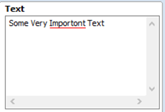
Swap Sides in 2-Sided Jobs
In two-sided jobs the new option to swap sides found in the Edit menu will swap the content from one side of the job to the other.
Online Post-Processor & Machine Management
Starting with Version 11 it will be possible to add and configure different machines through the Machine Configuration Management dialog. Each machine can have a set of post-processors defined, and separate feeds and speeds in the tool database, so that machine settings, post-processors, and tool feeds and speeds can be kept in sync.
Post-Processors can now be updated independently of the software using our online post-processor database. This can be accessed through the new Machine menu.
There is also the opportunity to get up and running quickly with a particular machine by using our Kickstarter Wizard which runs on first use, or later through the Online Search dialog, to help you choose the right post-processor, and the right tool database.
Drawing
Delete Multiple Layers
Within the layers right-click menu it is now possible to choose to delete multiple layers. There are options to delete 'Visible', 'Invisible' and 'Empty' layers!
Resize Vectors Individually
The set size form has been updated to allow the possibility of resizing a selection of vectors individually. Whereas previously all selected vectors were resized as part of a single transformation, they can now be treated as individual vectors. Each object in the selection can either be:
- Resized absolutely. This sets the size of each vector to the specified value. This might be useful for geometry that has to be a specific size, e.g circles, or slots.
- Resized by Percentage. This resizes the selected object by the specified percentage.
Text Kerning - Whole Line
Added the ability to adjust the kerning of an entire line by pressing while clicking between the letters.