Tool Database - Name Format
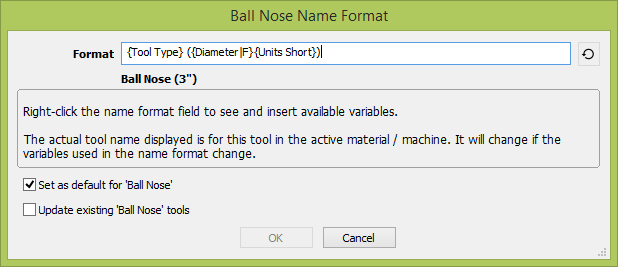
This dialog allows the editing of the name template used for naming tools with that tool type. It can be accessed through the name icon on any of the tools on the Tool Database dialog, and it will affect that particular tool or all tools with the same type.
Format
This field allows entering the name format / template that will be used for this tool (or tools of this type, controlled by the checkboxes).
The template contains variables of the format {Variable Name} which will be substituted by their real value for the tool.
- For example,
{Tool Type}will be End Mill for an End Mill tool and Ball Nose for a Ball Nose tool. - We can optionally format those the values in certain ways using modifiers
{Variable Name|Modifier}. In the above example,{Tool Type|U}would result in END MILL or BALL NOSE.
The list of all available variables and modifiers is available at the bottom of the page. It can also be accessed by right-clicking the field and selecting the variable.
Variables could relate to the tool geometry, cutting data or even machine and material being used. The tool name will automatically update within the current context. For example,
- We have materials MDF and Oak and a tool with the name template
{Tool Type} {Diameter} {Material Name}. The tool is an 0.5 inch End Mill. - When the MDF material is active, the name of the tool becomes End Mill 0.5 MDF. When it Oak is active, it becomes End Mill 0.5 Oak.
- When the tool is selected for toolpathing, the name of the tool with the correct material name will be used allowing you to see straight away which variant of the tool you've used.
Set as Default
This dialog can be used to manage name formating for each tool type. When a format is set as the default, any subsequently created tools will be named according to that format by default. Setting a format as a default (optionally) allows you to do just that.
Any tool which does not have the default name format for its type can be restored using the next to the format field.
Update existing tools
When changing the name format of a tool, there is the option to rename all the other tools with with the same Tool Type.
If you select this, you will have the option to either
- Rename all the tools that had a matching name.
- Rename all the tools indiscriminantly.
List of Variables
Here is the complete list of variables that can be used in the format.
In some cases, we may not be able to find a valid value. For example, if we use the {Material Name} when no material is active. In this case, we will simply keep the name of the variable in the tool name. This should not happen if the tool is valid / suitable for toolpath selection.
Variable | Type |
|---|---|
Geometry | |
| String |
| String |
| String |
| Float |
| Float |
| Float |
| Float |
| Float |
| Integer |
| Integer |
Cutting Parameters | |
| String |
| String |
| Float |
| Float |
| Float |
| Float |
| Integer |
| Float |
| Float |
Feeds & Speeds | |
| String |
| Float |
| Float |
| Integer |
| String |
| Float |
| Float |
| Integer |
Material | |
| String |
Machine | |
| String |
| String |
| String |
| String |
List of Modifiers
Modifiers can be used on any variable. Valid modifiers depend on the type of the variable.
Variable Type | Modifiers |
|---|---|
String | U Uppercase Example: |
| L Lowercase Example:
|
Float | 00.00 Padding / Decimal Points
Example (For a 1.5101 diameter),
|
| F Fraction in inches Example (for an 1/8 inch diameter):
|